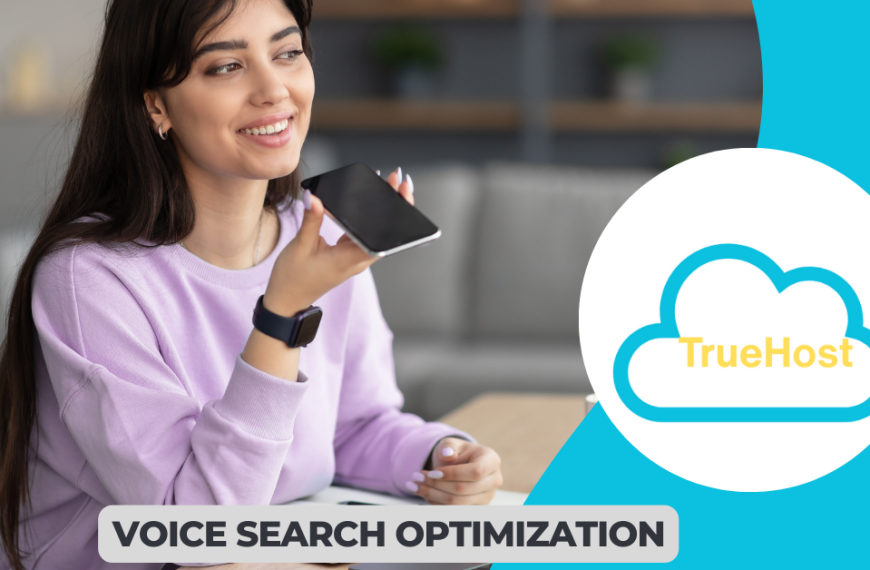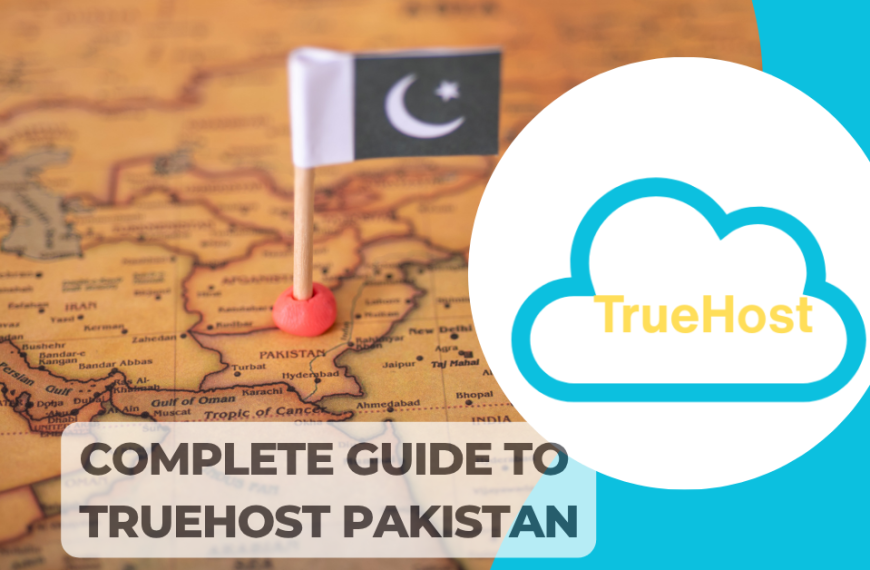SSL installation has become a cornerstone of modern web security, especially for websites targeting Pakistani audiences. If you’re running a website through Truehost Pakistan and haven’t secured it with an SSL certificate yet, you’re missing out on both security benefits and search engine rankings.
Get started with TrueHost Pakistan’s SSL services today and protect your visitors’ data while boosting your site’s credibility.
Let’s be honest, SSL certificates might seem intimidating at first. But once you understand the process, it’s actually quite straightforward. Think of it like installing a security system in your home; it takes some initial setup, but the peace of mind is worth every step.
Why SSL Installation Matters for Your Pakistani Website

You know what’s interesting? Pakistan’s digital landscape has exploded in recent years. With more businesses moving online and consumers becoming increasingly security-conscious, having an SSL certificate isn’t just nice to have but essential.
SSL certificates do three main things for your website:
- Encrypt data between your server and visitors’ browsers
- Verify your site’s identity to users
- Boost your search engine rankings because Google actually prefers secure websites
Read Also:
Here’s something many Pakistani website owners don’t realize: visitors can tell immediately if your site lacks SSL. That little padlock icon in the address bar? It’s like a trust badge that says “this site is safe.”
Getting Started with Truehost Pakistan’s SSL Services
Before you begin the SSL installation process, you’ll need these items in place:
- Domain registered with Truehost Pakistan
- Access to your client area and cPanel
- Administrative email address for your domain
- Basic understanding of file management
The process starts in your Truehost client area. Once you’re logged in, navigate to “My Services” and select the SSL certificate you want to install. You’ll see a “Generate Certificate Now” button that’s your starting point.
Creating Your Certificate Signing Request (CSR)
Here’s where things get slightly technical, but don’t worry, I’ll walk you through it step by step. A Certificate Signing Request is basically your website’s way of asking for an SSL certificate. Think of it as filling out an application form for a security clearance.
Setting Up Your Admin Email
Before generating your CSR, you need to create an admin email address. This should follow the format [email protected]. For example, if your domain is myblog.com, create [email protected]. This email is crucial because it’s where your certificate approval will be sent.
Generating the CSR in cPanel

Step-by-Step SSL Installation Process
Here’s the complete process broken down into manageable steps:
| Step | Action | Location |
|---|---|---|
| 1 | Create admin email | Email provider/cPanel |
| 2 | Generate CSR | cPanel > Security > SSL/TLS |
| 3 | Submit CSR | Truehost client area |
| 4 | Approve certificate | Admin email |
| 5 | Download certificate | Email or client area |
| 6 | Install certificate | cPanel > SSL/TLS |
| 7 | Configure redirects | cPanel > File Manager |
| 8 | Test installation | Browser/SSL checker |
Log into your cPanel and head to the Security section. You’ll find the SSL/TLS option there. Look for “Certificate Signing Request (CSR)” and click “Generate.”
Now comes the form filling. Here’s what you need to enter:
| Field | What to Enter | Example |
|---|---|---|
| Key Size | 2048-bit | 2048 |
| Domain | Your exact domain name (without www) | myblog.com |
| City | Your city in Pakistan | Karachi |
| State/Country | Pakistan | Pakistan |
| Company | Your business name or domain without extension | myblog |
| Company Division | IT works fine here | IT |
| The admin email you created earlier | [email protected] | |
| Passphrase | Use your domain name for simplicity | myblog.com |
| Description | Your domain name again | myblog.com |
After clicking generate, you’ll see a block of text that starts with “BEGIN CERTIFICATE REQUEST” and ends with “END CERTIFICATE REQUEST”. Copy this entire block you’ll need it for the next step.
Completing Your SSL Installation Through Truehost
Back in your Truehost client area, paste that CSR content into the provided box. Select SHA-2 as your signature algorithm (it’s more secure than older options). Then click continue.
You’ll be asked to choose a certificate approver email. Select the [email protected] address you created earlier. This is where the magic happens and you’ll receive an approval link in your email.
The Approval Process
Check your admin email for a message from the SSL provider. Click the approval link and select “I approve.” Your SSL certificate will then be generated and sent to your admin email address.
You can either download the certificate from your email or grab it from your Truehost client area. The file will be a .zip archive containing your certificate.
Installing Your SSL Certificate in cPanel

Extract the .zip file and look for the certificate file ending in .crt. Save this file to your desktop. You’ll need to upload it to cPanel.
Back in cPanel, go to Security → SSL/TLS → Certificates → Generate Certificates. Choose “Upload a new certificate” and browse for the .crt file you saved. Click save once uploaded.
Now navigate to “Install and Manage SSL” → “Manage SSL Sites.” Select your uploaded certificate and click the install button.
Congratulations, your SSL installation is nearly complete!
Setting Up HTTPS Redirects
Here’s something many people miss: installing the certificate doesn’t automatically redirect visitors to the secure version of your site. You need to set up redirects manually.
In cPanel’s File Manager, navigate to your public_html directory. Create or edit your .htaccess file and add these lines:
RewriteEngine On
RewriteCond %{HTTPS} off
RewriteRule ^(.*)$ https://%{HTTP_HOST}%{REQUEST_URI} [L,R=301]
This code tells your server to redirect all HTTP traffic to HTTPS automatically.
Testing Your SSL Installation
Once everything’s set up, it’s time to test. Here’s your testing checklist:
- Manual browser test: Visit your website using https:// and check for the padlock icon
- Multiple browser test: Test on Chrome, Firefox, Safari, and Edge
- Mobile device test: Check how SSL displays on smartphones and tablets
- SSL checker tool: Use online verification tools for detailed analysis
You can also use online tools like SSL Server Test by Qualys to verify your certificate’s configuration. This tool provides detailed information about your SSL setup and highlights any potential issues.
Common SSL Installation Issues and Solutions
Even with careful following of instructions, things can go wrong. Here are the most common problems Pakistani website owners face:
| Problem | Cause | Solution |
|---|---|---|
| Certificate not showing | Installation incomplete | Re-upload correct .crt file and install through SSL management |
| Mixed content warnings | HTTP resources on HTTPS page | Update all internal links to HTTPS or relative URLs |
| Redirect loops | Conflicting redirect rules | Check .htaccess file for duplicate redirect commands |
| Browser warnings | Incomplete certificate chain | Ensure all certificate files are properly installed |
| Slow loading | Poor SSL configuration | Optimize server settings and use HTTP/2 |
Managing Your SSL Certificate Long-term
SSL certificates aren’t a “set it and forget it” solution. Most certificates expire after one year, so you’ll need to renew them regularly. Truehost Pakistan offers automatic renewal options that can save you from the headache of manual renewals.
Set up calendar reminders about 30 days before your certificate expires. This gives you plenty of time to renew without any service interruptions.
SSL Installation for Different Website Types
Different platforms require slightly different approaches:
WordPress Sites

After completing the SSL installation:
- Log into your WordPress admin panel
- Go to Settings > General
- Change both WordPress Address and Site Address from HTTP to HTTPS
- Update any hardcoded HTTP links in your content
- Install an SSL plugin for additional security features
E-commerce Platforms
For online stores, SSL installation is absolutely critical:
- WooCommerce: Update store URLs in WordPress settings
- Shopify: SSL is typically handled automatically
- Magento: Configure secure URLs in admin panel
- Custom platforms: Update payment gateway configurations
Pakistani online shoppers are becoming increasingly aware of security issues, and they’ll abandon carts faster than you can say “checkout” if they don’t see that padlock icon.
The Impact on Pakistani SEO
Google treats SSL as a ranking factor, which is particularly important for Pakistani businesses competing in local search results. According to Google’s official documentation, HTTPS is considered a lightweight ranking signal.
Local Pakistani businesses often overlook this advantage. By completing your SSL installation properly, you’re not just securing your site, you’re potentially outranking competitors who haven’t made the switch.
SSL Certificate Types and Pricing for Pakistani Businesses

Understanding your options helps you make the right choice for your needs:
| Certificate Type | Validation Level | Best For | Typical Cost |
|---|---|---|---|
| Domain Validated (DV) | Basic | Personal blogs, small websites | Free to $50/year |
| Organization Validated (OV) | Medium | Business websites | $50-200/year |
| Extended Validation (EV) | High | E-commerce, financial sites | $200-500/year |
| Wildcard SSL | Varies | Multiple subdomains | $100-300/year |
SSL certificates range from free (Let’s Encrypt) to premium options costing several hundred dollars annually. For most Pakistani small businesses, a basic Domain Validated certificate provides adequate security without breaking the bank.
Truehost Pakistan offers various SSL options to fit different budgets. While free certificates work well for blogs and small business sites, e-commerce platforms might benefit from higher-validation certificates that display your company name in the address bar.
Moving Forward with Your Secure Website
Your SSL installation is complete, but your security journey doesn’t end here. Here’s your ongoing security checklist:
Monthly Tasks:
- Monitor certificate expiration dates
- Check for mixed content warnings
- Review security scan results
- Update website software and plugins
Quarterly Tasks:
- Test SSL configuration with online tools
- Review and update security policies
- Backup SSL certificates and keys
- Audit user access permissions
Annual Tasks:
- Renew SSL certificates before expiration
- Evaluate certificate type needs
- Review overall security strategy
- Consider upgrading to higher validation levels
Consider implementing additional security measures like two-factor authentication for your admin accounts and regular security scans. A secure website is an ongoing commitment, not a one-time setup.
Remember, SSL installation is just the beginning of your website’s security journey. Pakistani internet users are becoming more security-conscious every day, and your SSL certificate shows them you take their privacy seriously. Whether you’re running a small blog or a large e-commerce site, that green padlock icon is your first line of defense against cyber threats and a powerful tool for building customer trust.
The process might seem complex at first, but once you’ve done it once, future SSL installations become much easier. Stay vigilant about renewal dates, keep your certificates updated, and enjoy the peace of mind that comes with knowing your website is secure.
Read Also:
- What is an SSL/TLS Certificate and Why It’s Essential
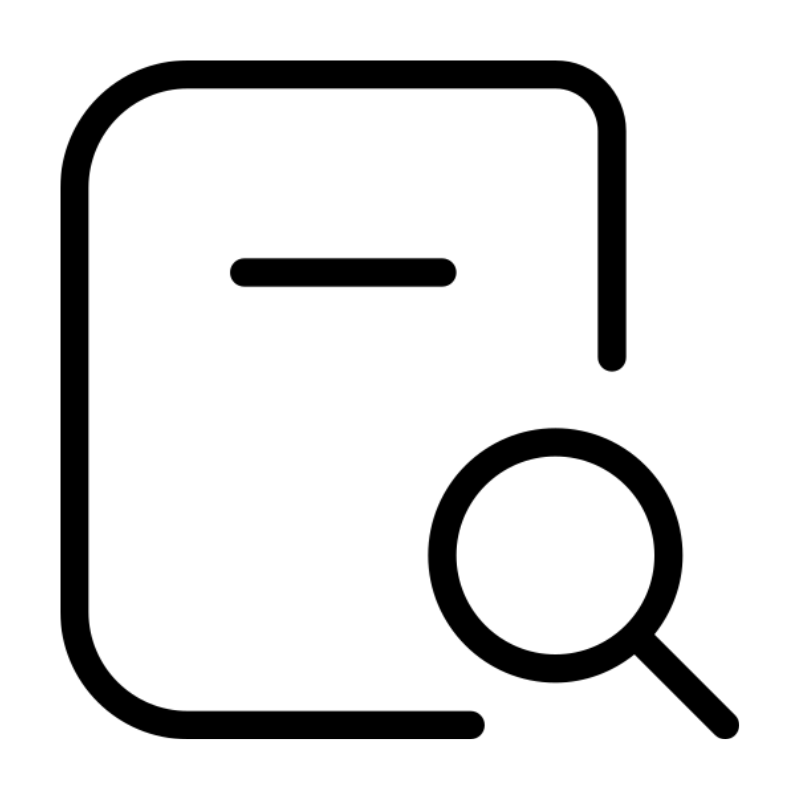 Domain SearchInstantly check and register your perfect .pk or international domain
Domain SearchInstantly check and register your perfect .pk or international domain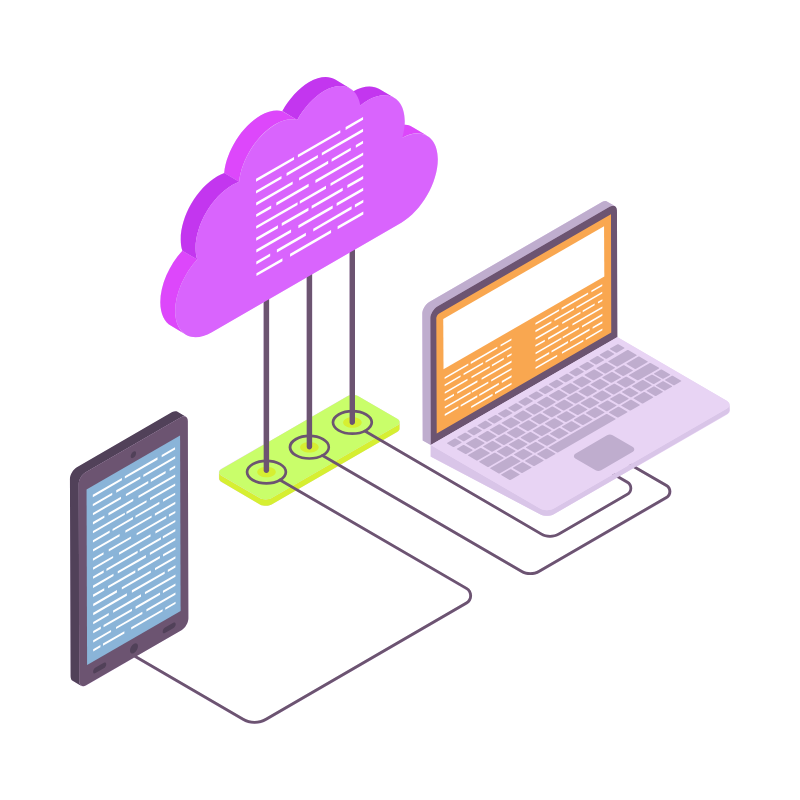 Web HostingGet a .pk domain for as low as PKR 467
Web HostingGet a .pk domain for as low as PKR 467 cPanel HostingUser-friendly hosting powered by cPanel
cPanel HostingUser-friendly hosting powered by cPanel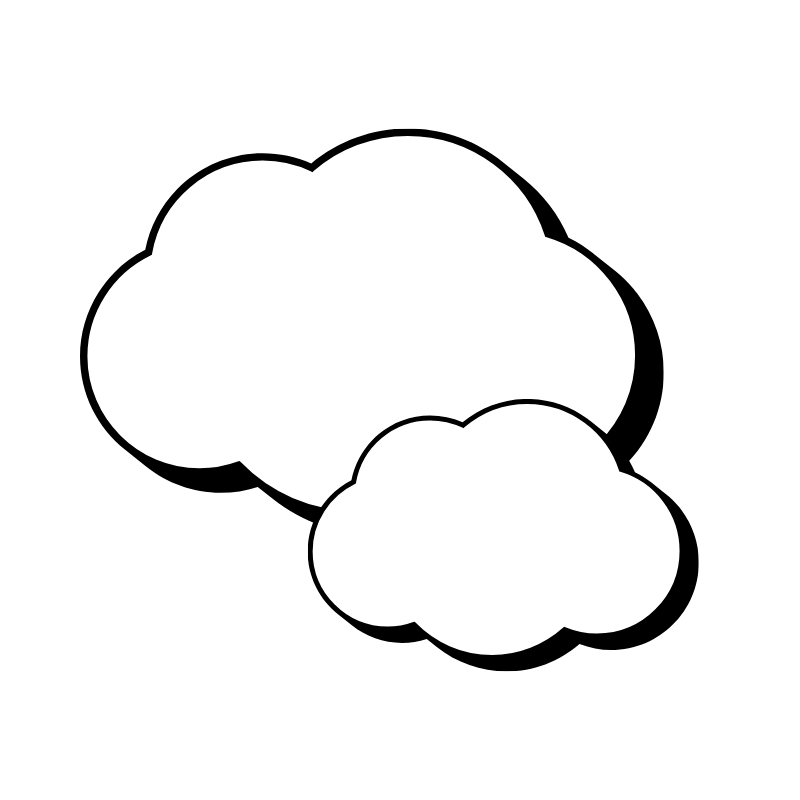 Reseller HostingLaunch your own hosting business with minimal technical requirements
Reseller HostingLaunch your own hosting business with minimal technical requirements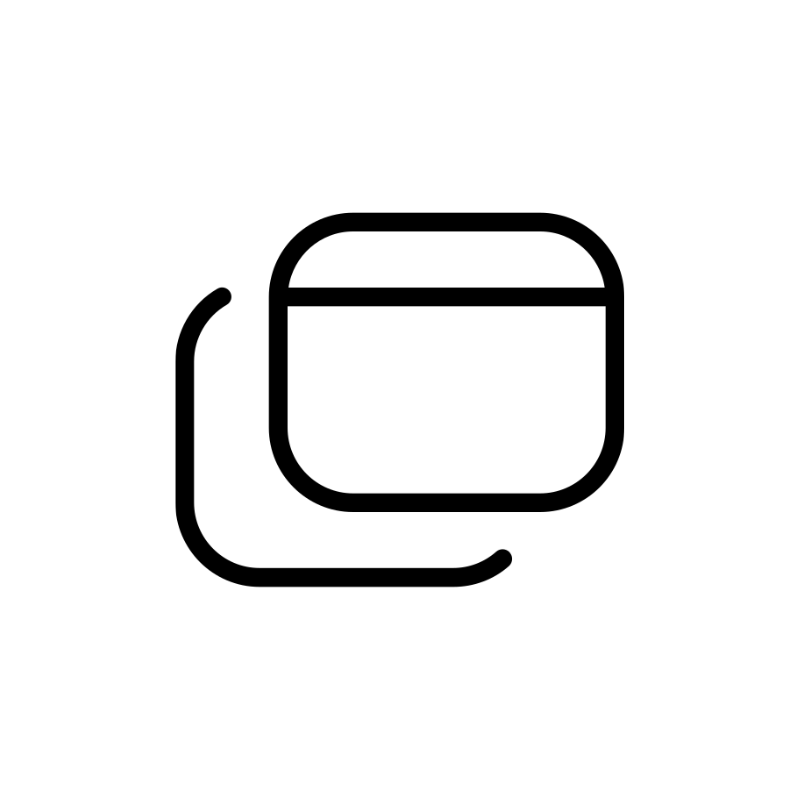 Windows HostingOptimized for Windows-based applications and websites
Windows HostingOptimized for Windows-based applications and websites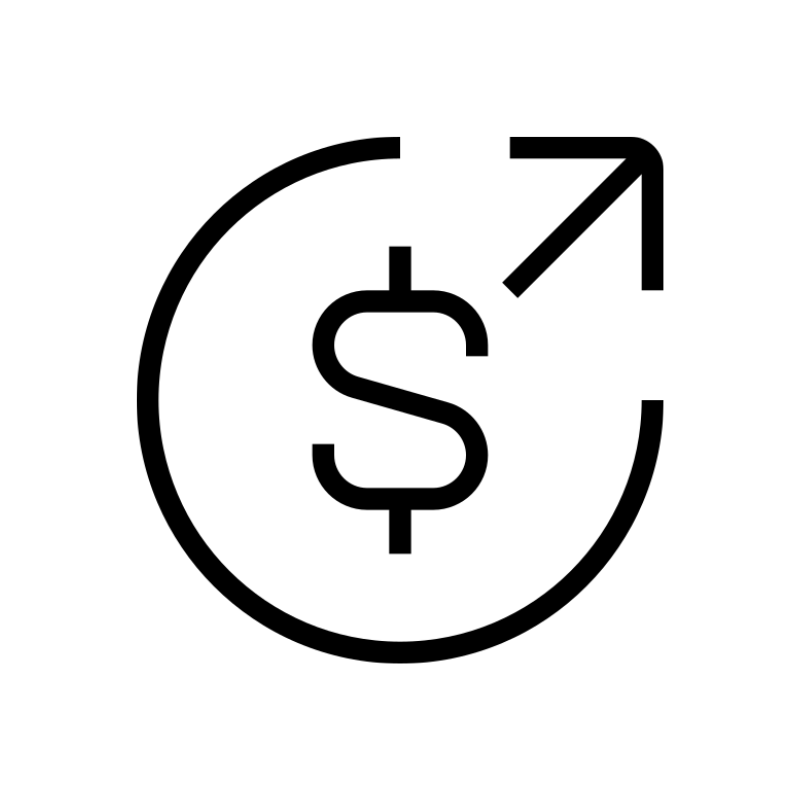 Affiliate ProgramEarn referral commissions by promoting our services
Affiliate ProgramEarn referral commissions by promoting our services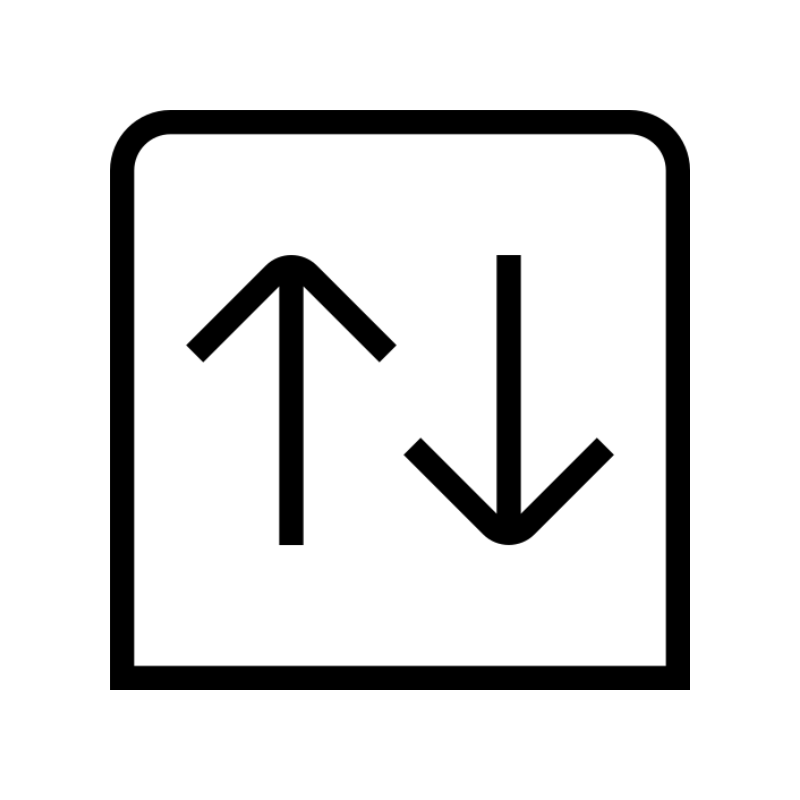 Domain TransferMigrate your existing domain seamlessly with zero downtime.
Domain TransferMigrate your existing domain seamlessly with zero downtime.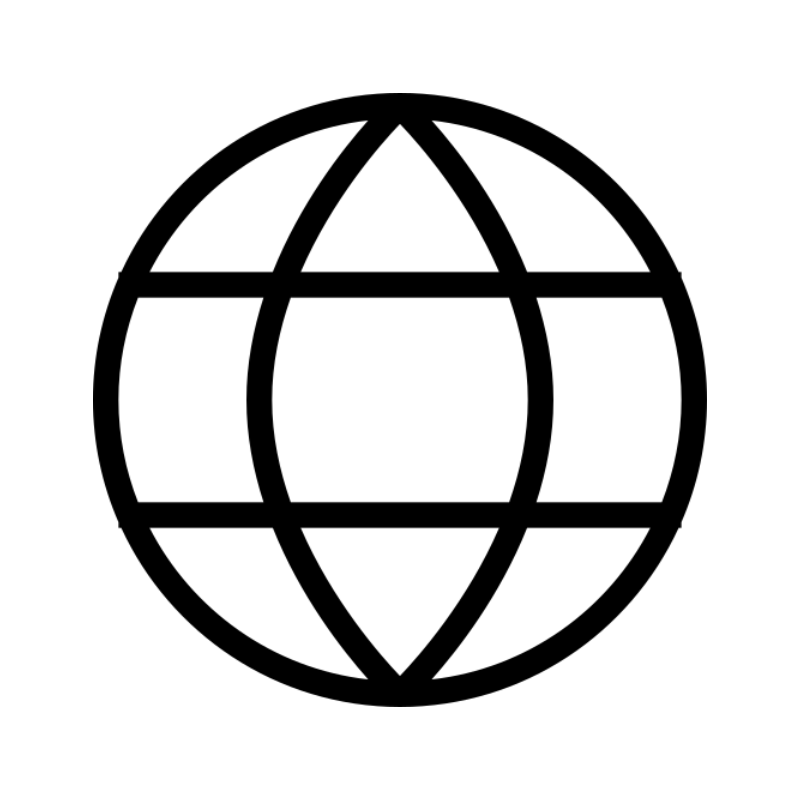 All DomainsAccess 324+ top-level domains (TLDs) worldwide from a single platform
All DomainsAccess 324+ top-level domains (TLDs) worldwide from a single platform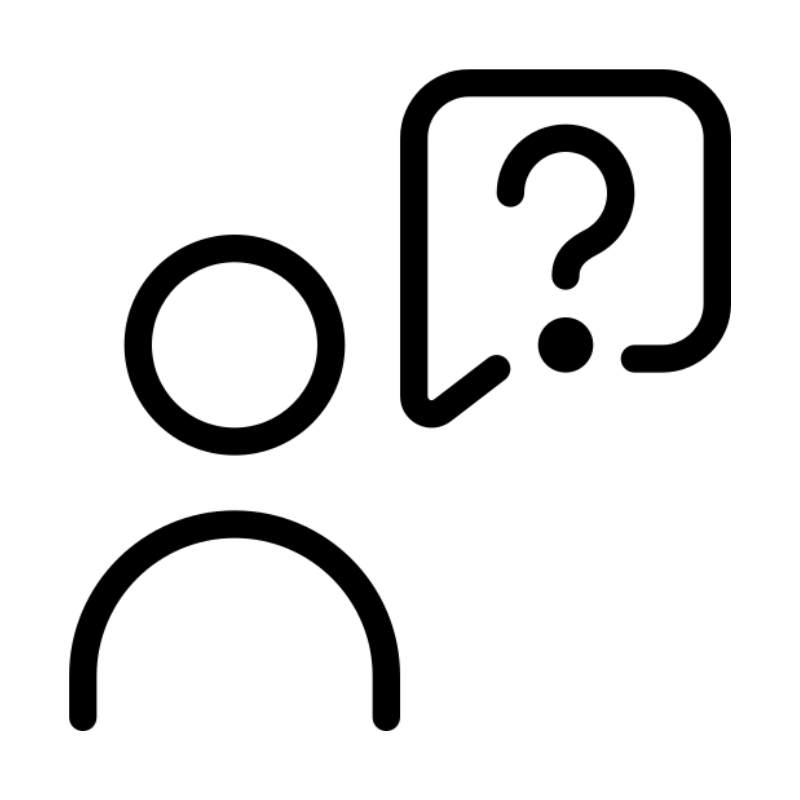 Whois LookupIdentify the owner of any domain using our whois and rdap lookup tool
Whois LookupIdentify the owner of any domain using our whois and rdap lookup tool Managed VPS Hosting
Managed VPS Hosting SSL CertificatesEncrypt data, build trust, and boost SEO.
SSL CertificatesEncrypt data, build trust, and boost SEO.